Get Trading Data with Pandas Library

Pandas is an open source, library providing high-performance, easy-to-use data structures and data analysis tools for the Python programming language. Pandas is one of the most popular tools for trading strategy development, because Pandas has a wide variety of utilities for data collection, manipulation and analysis, etc.
For quantitative analysts who believe in trading, they need access to stock price and volume so that they can compute a combination of technical indicators (e.g. SMA, BBP, MACD etc.) for strategy. Luckily, such data is available on many platforms (e.g. IEX, Quandl) via REST APIs. Even more luckily, pandas_datareader provides a consistent simple API for you to collect data from these platforms. In this story, I will walk through how to collect stock data with Pandas.
Prerequisite: Python 3
Step1: Environment setup (virtual env)
python3 -m venv tutorial-env
source ~/tutorial-env/bin/activate
pip install panda
pip install pandas_datareader
pip install matplotlib
pip install scipy
(Don’t forget to activate the environment source ~/tutorial-env/bin/activate or choose the virtual env in your IDE)
Step2: Code (fetching data and dump to a csv file)
import matplotlib.pyplot as plt
import pandas_datareader.data as web
# collect data for Amazon from 2017-04-22 to 2018-04-22
start = '2017-04-22'
end = '2018-04-22'
df = web.DataReader(name='AMZN', data_source='iex', start=start, end=end)
print(df)
df.to_csv("~/workspace/{}.csv".format(symbol))
Output of Dataframe
open high low close volume
date
2017-04-24 908.680 909.9900 903.8200 907.41 3122893
2017-04-25 907.040 909.4800 903.0000 907.62 3380639
2017-04-26 910.300 915.7490 907.5600 909.29 2608948
2017-04-27 914.390 921.8600 912.1100 918.38 5305543
2017-04-28 948.830 949.5900 924.3335 924.99 7364681
2017-05-01 927.800 954.4000 927.8000 948.23 5466544
2017-05-02 946.645 950.1000 941.4130 946.94 3848835
2017-05-03 946.000 946.0000 935.9000 941.03 3582686
2017-05-04 944.750 945.0000 934.2150 937.53 2418381
...
A corresponding csv file is saved in an ouput directory (~/workspace/AMZN.csv) in this example.
Step3: Visualize what was collected with matplotlib
# select only close column
close = df[['close']]
# rename the column with symbole name
close = close.rename(columns={'close': symbol})
ax = close.plot(title='Amazon')
ax.set_xlabel('date')
ax.set_ylabel('close price')
ax.grid()
plt.show()
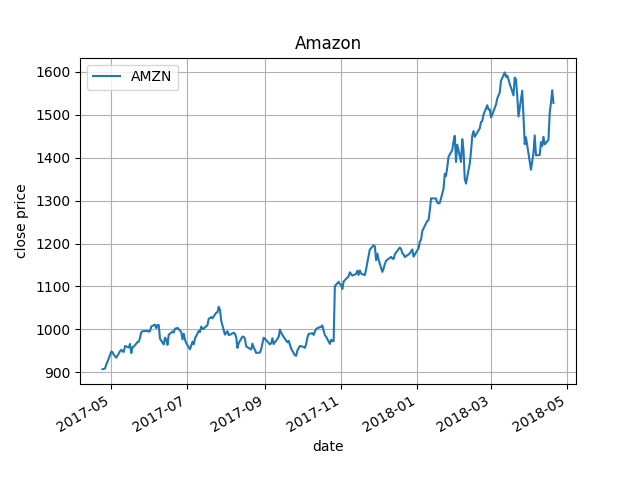
That’s it! Now you have downloaded stock data for analysis.
The whole example
import pandas_datareader.data as web
import matplotlib.pyplot as plt
# collect data for Amazon from 2017-04-22 to 2018-04-22
start = '2017-04-22'
end = '2018-04-22'
symbol='AMZN'
df = web.DataReader(name=symbol, data_source='iex', start=start, end=end)
df.index = df.index.to_datetime()
print(df)
df.to_csv("~/workspace/{}.csv".format(symbol))
# select only close column
close = df[['close']]
# rename the column with symbole name
close = close.rename(columns={'close': symbol})
ax = close.plot(title='Amazon')
ax.set_xlabel('date')
ax.set_ylabel('close price')
ax.grid()
plt.show()
More data analysis with Pandas can be found here!
Last words, if you feel more comfortable with Excel and interested to analyze stocks easily, Guang Mo has a post about collecting data with Intrinio Excel addin.
